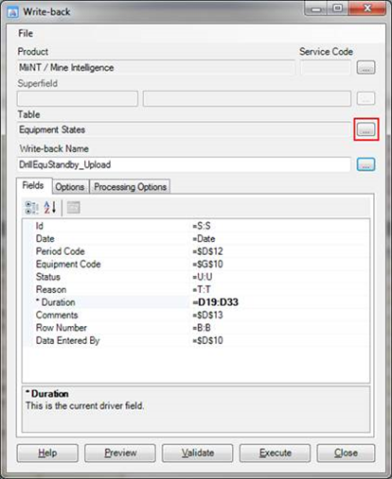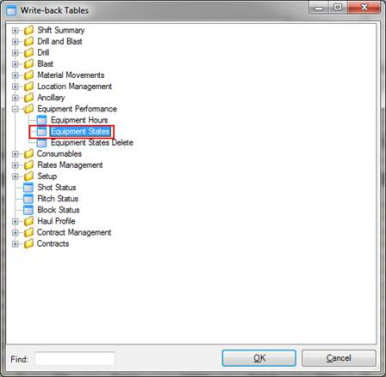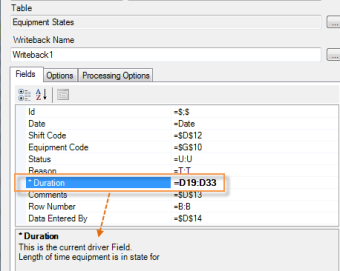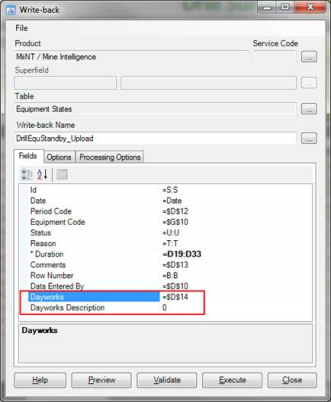To view and manage the current dynamic field lists and their mapping within MiiNT click on the Master Configuration > Dynamic Fields option to display the master data associated with Dynamic Fields that can be maintained.

This table below lists the Dynamic Fields tables that can be managed:
| Tables | Description |
|---|---|
|
Dynamic Fields |
List of dynamic fields that have been created to allow client customisation. These fields need to be mapped to a table. Note: Dynamic fields can only be added to tables that have been defined for this purpose in the data model. |
|
Dynamic Table Field Mapping |
List of the dynamic fields that have been mapped to the MiiNT tables. Note: The dynamic field needs to be created before it can be mapped to a table. Note: A dynamic field can be mapped to several tables. |
This table below lists the fields displayed for the Dynamic Fields table.
| Field | Value |
|---|---|
|
Code |
Type the code of the dynamic field, this should be the code used to identify the dynamic field. |
|
Description |
Enter the description of the dynamic field. The description is what is displayed in query builder and in reports |
|
Data Type |
Assign a valid data type using the button to display a list of available data types. Refer to table below for information about the different data types. Note: A Data Type must exist before it can be assigned to a dynamic field. |
|
UOM |
Assign a valid UOM using the button to display a list of available units of measure. This field is optional. Note: A UOM Code must exist before it can be assigned to a dynamic field. |
Note: The above fields should be used as a guide only as tooltips can be used to customise the field names for your configuration.
The table below lists the Data Types that can be assigned to dynamic fields:
| Data Types | Description |
|---|---|
|
Decimal |
For numeric values with decimal places. Note: The Adding SQL script default 0. |
|
Currency |
For monetary values or precise financial calculations. Note: The Adding SQL script default 0. |
|
Integer |
For non-decimal numeric values. Note: The Adding SQL script default 0. |
|
Boolean |
For true or false values. Note: The Adding SQL script default 0. |
|
String |
For values that include letters, numbers, spaces, symbols and punctuation. Note: The Adding SQL script default ‘’. |
|
Date |
For date values. Note: The Adding SQL script default is base date 1900-01-01. |
|
DateTime |
For date time values. Note: The Adding SQL script default is base date 1900-01-01. |
|
Time |
For time values. Note: The Adding SQL script default is base date 1900-01-01. |
|
TimeSec |
For time values in seconds. Note: The Adding SQL script default is base date 1900-01-01. |
This table lists fields displayed for the Dynamic Table Field Mapping table.
| Field | Value |
|---|---|
|
Table |
Assign a valid table to map the dynamic field with. |
|
Dynamic Field Code |
Assign a valid dynamic field code to the table. |
Note: The above fields should be used as a guide only as tooltips can be used to customise the field names for your configuration.